File Setup
Understanding Options for Saving to PDF
Laying Out Documents for Print
Creating and Exporting Bleeds Using Adobe InDesign
Using Adobe InDesign's Print Booklet Plug-In
Creating a Cutting Path for the Roland
Creating One PDF from Muliple PDFs(long)
Important Facts
For DPC job submission, rather than having to fill out several job tickets, for PDFs that have the same printing speci cations (i.e. sheet size, color/B and W, simplex/duplex, orientation, scaling), it can be more efficient to combine all PDFs into one PDF. This will also speed up processing time in the DPC.
This user guide is intended to instruct you on how to combine multiple PDFs into one PDF file. Follow these simple instructions using Adobe Acrobat 8.
How to Create One PDF from Multiple PDFs Using Acrobat 8
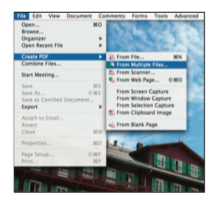
Figure 1: Locating the option to combine multiple PDFs in Acrobat
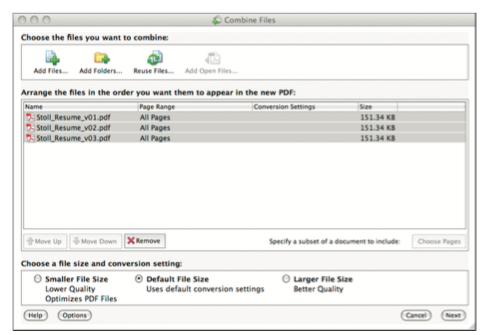
Figure 2: Adding the les to be combined
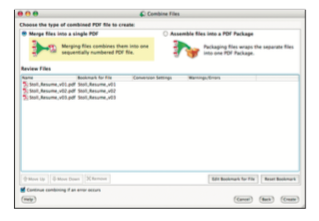
Figure 3: Selecting the option to merge (or combine) the PDFs
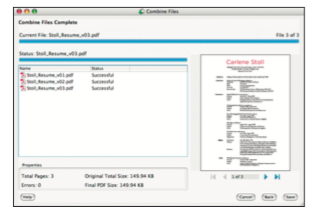
Open the file in Acrobat to confirm that the files were combined correctly in the desired sequence and orientation.